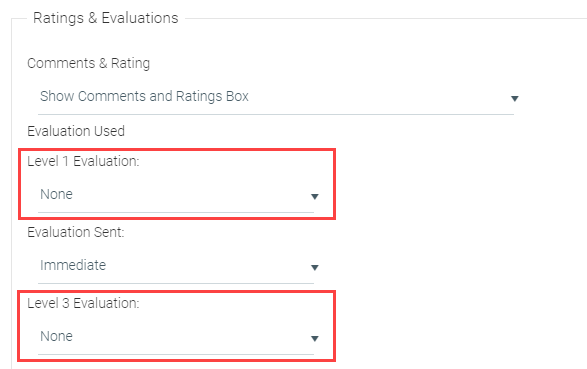
The LMS allows administrators to create both Level 1 and Level 3 evaluations for users to take when they complete a course in the LMS. Once created, these evaluations can then be associated with specific resources.
The terms Level 1 and Level 3 are based on the Kirkpatrick evaluation model of 4 levels.
Level 1 Evaluation: Immediate reaction to the course.
[Level 2 Evaluation: Learning – Test/Assessment tool]
Level 3 Evaluation: Has there been a behavior change since the course was completed?
The first step in the evaluation process is to create the evaluations in the LMS. See Creating a New Evaluation for detailed instructions on how to create Level 1 and Level 3 evaluations.
Evaluations created prior to 2012 were created and maintained by the LearnShare Customer Support Team; customers did not have the ability to create evaluations in the Evaluation Content Tool. If changes need to be made to these older evaluations, you will need to contact the Support Team. Different reports will also need to be used for these evaluations.
Once the evaluations have been created in the LMS, you are ready to associate a specific evaluation with a resource. To do this, go to Resources > Maintain Learning Resources in the Navigation Bar of the Administrator's Console. Select the desired resource and click the Edit button. Then go to the Details tab. Use the appropriate drop-down menu to select which evaluation should be sent out for the selected resource.
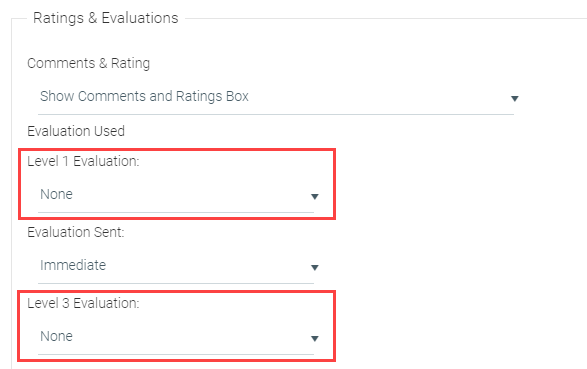
The LMS can store an unlimited number of different evaluations, and one evaluation can be associated with an unlimited number of courses. However, each resource can only be associated with one Level 1 and one Level 3 evaluation.
An evaluation can be added to a resource at any time. If an evaluation is added to a resource after there have been completions, the evaluation will only be sent out for any new completions. The evaluation is not sent out retroactively for previous completions.
When a user completes a course that has a Level 1 evaluation associated with it, the following steps will occur:
1. The LMS will send out a notification to the user indicating that they need to complete a Level 1 evaluation. All evaluation notifications are queued up and sent out in the evening (EST).
The notification is named "To learner to fill out level one evaluation" and it can be customized on the Maintain System Default Notifications screen.
The notification will contain a link to the evaluation. The user can click on the link and access the evaluation directly from the email.
2. The LMS will also place a link to the evaluation on the Course Evaluations section of the user's Learning Plan. The link will be available at approximately the same time that the notification is sent out.
If the user chooses not to complete the evaluation, the link to the evaluation will eventually expire. The number of days that a user has to complete an evaluation will vary by system. A typical configuration allows the user 14 days to complete an evaluation.
3. After the evaluations are completed, reports can be run to see the evaluation results. Standard Level 1 Evaluation reports include:
*Indicates that report can only be used for older evaluations created by the Support Team.
AdHoc reports can also be created using the Evaluation data source.
When a user completes a course that has a Level 3 evaluation associated with it, the following steps will occur:
1. Approximately 30 days (varies based on system configuration) after the course has been completed, the LMS will send out a notification to the user or manager (varies based on system configuration) indicating that they need to complete a Level 3 evaluation. All evaluation notifications are queued up and sent out in the evening (EST).
The notification is named "To learner to fill out level three evaluation" and it can be customized on the Maintain System Default Notifications screen.
The notification will contain a link to the evaluation. The user/manager can click on the link and access the evaluation directly from the email.
2. The LMS will also place a link to the evaluation on the Course Evaluations section of the user's Learning Plan. The link will be available at approximately the same time that the notification is sent out.
If the user chooses not to complete the evaluation, the link to the evaluation will eventually expire. The number of days that a user has to complete an evaluation will vary by system. A typical configuration allows the user 14 days to complete an evaluation.
3. After the evaluations are completed, reports can be run to see the evaluation results. Standard Level 3 Evaluation reports include:
*Indicates that report can only be used for older evaluations created by the Support Team.
AdHoc reports can also be created using the Evaluation data source.
Best Practice Tips for Developing Strong Evaluations